Preview
Netplay, a revolutionary feature offered by RetroArch, allows gamers to experience the thrill of multiplayer games online in a seamless way. As a passionate gamer myself, I understand the excitement that comes with joining or hosting games with friends from all over the world.
With RetroArch's Netplay, you can synchronize multiple instances of RetroArch, enabling you and your friends to play the same game together, regardless of distance. Whether you're reliving classic titles or exploring new adventures, the Netplay feature ensures that you never have to play alone again.
One of the best things about Netplay is its user-friendly nature. From my point of view, joining or hosting games is simple and won’t require any technical experience.
Before we look deep down into the RetroArch netplay features, I assume all devices that want to join the netplay sessions have active RetroArch installation. If you don't, please download RetroArch first and install the program by following our RetroArch setup guide.
RetroArch Lobby for Netplay
You can challenge players you don’t know or play with friends in the lobby. Whether you’re after Street Fighter, Bomberman or Mario Kart, RetroArch offers access to a peer to peer network to ensure a smooth experience.
Through the lobby, you can also watch others’ games. To see Netplay hosts, go to the lobby browser button. To be able to play games, you must be online, but you also need a router that uses UpnP port forwarding, which most do. I’ve never had to worry about such issues.
To get together, players require the exact same ROM. From my experience, some ROMs are uploaded in the exact same format in more parts over the Internet, so you could get to play with your friends even if you download games from different places.
How To Host a Netplay Game on RetroArch?
Being a host for a Netplay game on RetroArch is quite intuitive. You’ll have to press A on the button saying Start Netplay Host. The room will be created automatically. There are a few settings to look after too. It will become available to other players straight away.
The lobby can also be used for local rooms available over your home local network.
You can do it manually too. Go to network settings and adjust the server behavior when you're a host. Feel free to disable NAT traversal if you don't need it. The server IP must be set as well. Once configured, load your favorite game and press Start Netplay Host.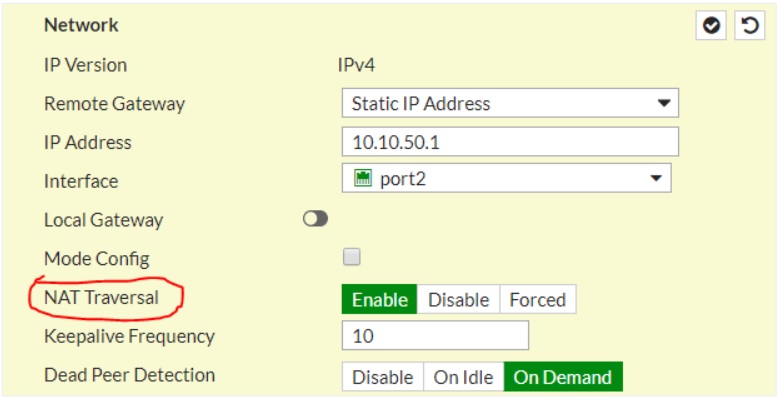
How To Join a Netplay Game on RetroArch?
Joining a Netplay game on RetroArch is just as simple. Go to the lobby and refresh the list. It will show you all the available rooms. Get on a room and press A on the entry, and you'll be there straight away.
Again, there’s also a manual way to do it. Assuming your network settings are done, you can simply launch a game, connect to the Netplay host, and you'll become a client.
RetroArch Netplay on Android
Make sure all players use the same ROM. Load the ROM for the first player, then do the same for the other players.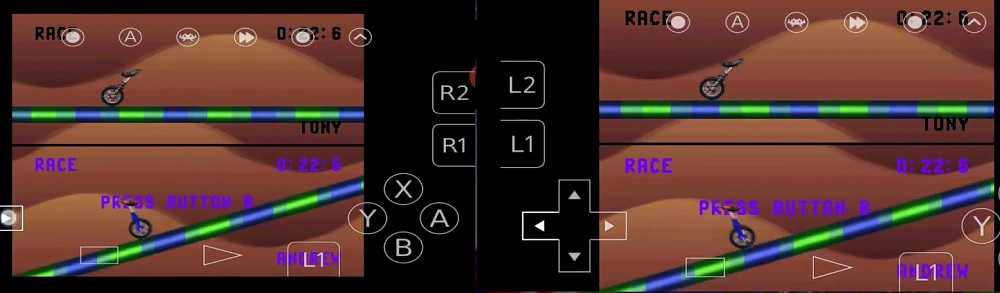
From the main menu, go to Netplay and choose to host a game. Enable the use relay server, as well as the option to publicly announce Netplay.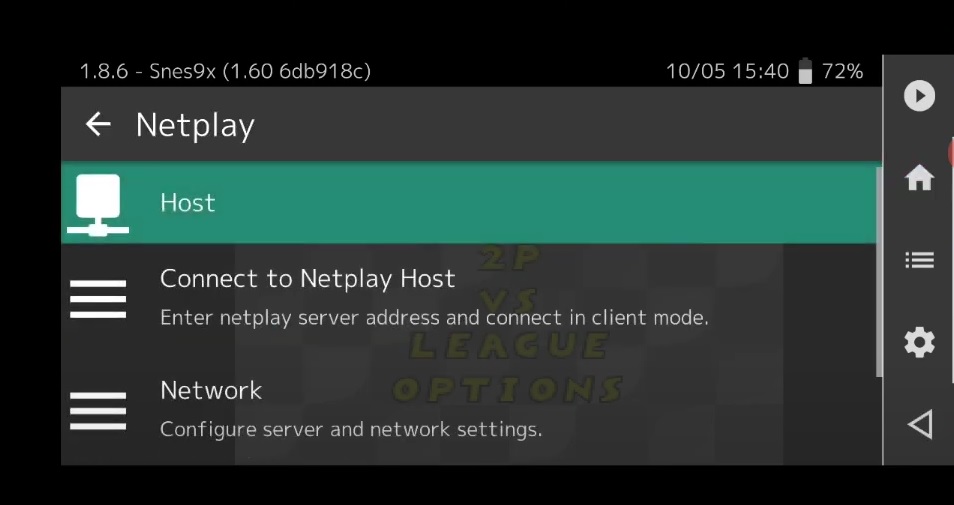
Other players should follow the same steps, only except of hosting a game, they should refresh the room list and find the first player’s room.
Retroarch Netplay Errors and Solutions
There should be no issues if everything is set correctly, yet small errors may still arise out of not paying attention to small details.
How to Fix "UPnP port mapping failed" Error?
This error is usually given when you don’t check the relay server option when hosting a game. If the error still persists, you can find the retroarch.cfg file and set the netplay_net_traversal option to false. Also, the port must be set to 55435.
How to Fix "Failed to Initialize Netplay" Error?
This error affects clients, rather than hosts. Make sure you have the right IP address, and don't rush. Try connecting after the Netplay session has already been initialized.
From my experience, you should wait a few good seconds before trying to connect. Other than that, the host should also ensure their firewall allows RetroArch connections. Plus, port forwarding should be working too.
While the error affects clients, it can be fixed by hosts only.
How to Fix "Failed to Set Up Netplay Socket" Error?
Make sure you use the latest RetroArch version, as it was a common bug in previous versions. If you do encounter it, go to settings and find Netplay options. I haven’t experienced it since the latest release.
Press Start to clear the host IP address field. The problem can be solved by the host only. However, it tends to affect both hosts and clients.
At the same time, Netplay Enable must be on, and Netplay Client Enable must be off. Restart RetroArch, and the error should no longer bother you, but allow you to connect or host games.
If you are facing different error than the ones mentioned here, you can check the RetroArch common issues page.