Preview
How To Save Game With Dolphin Emulator on PC?
Saving your game progress in Dolphin Emulator on your PC is a straightforward process. Follow these steps to save your game:
- Launch the Dolphin Emulator on your PC and load the game you want to play.
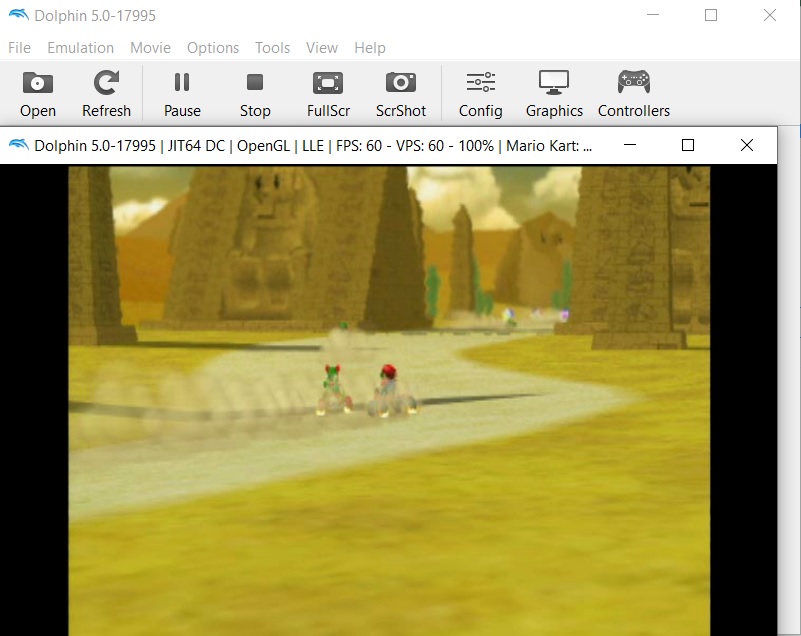
- Once the game is running, press the "Esc" key on your keyboard to access the Dolphin Emulator menu.
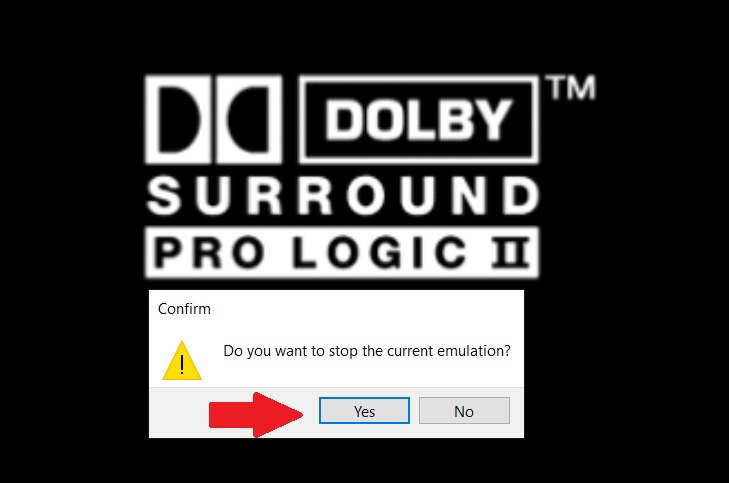
- In the menu, navigate to the "Emulation" tab and select "Save State."
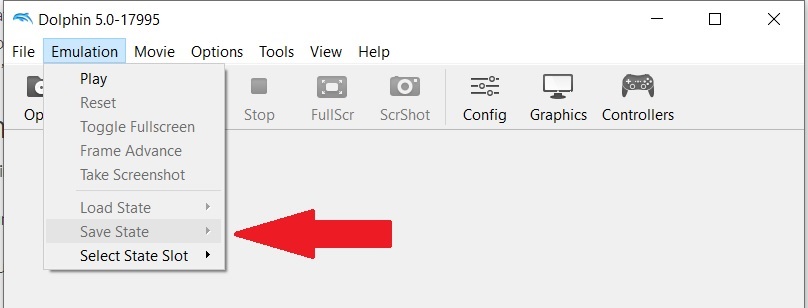
- A dialog box will appear, allowing you to choose the slot where you want to save your game state. Select an available slot.
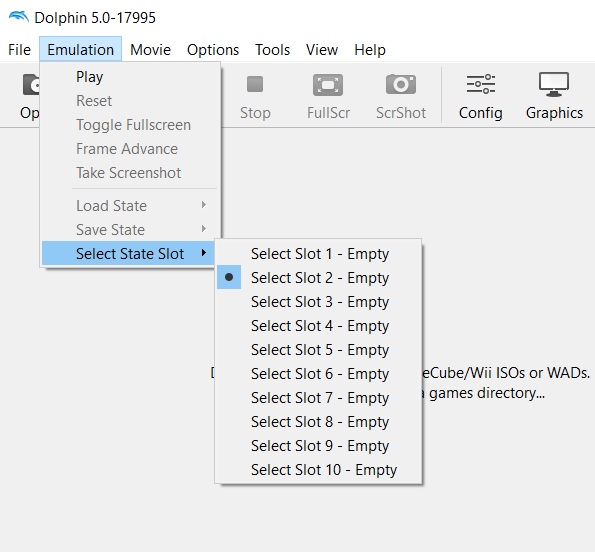
- After selecting the slot, click on the "Save" button to save your game state.
What Are the Dolphin Save and Load State Hotkeys?
Dolphin Emulator provides hotkeys for saving and loading game states. By default, the hotkeys are as follows:
Save State Hotkey: Press the F1 key on your keyboard to save the current game state.
Load State Hotkey: Press the F2 key on your keyboard to load a previously saved game state.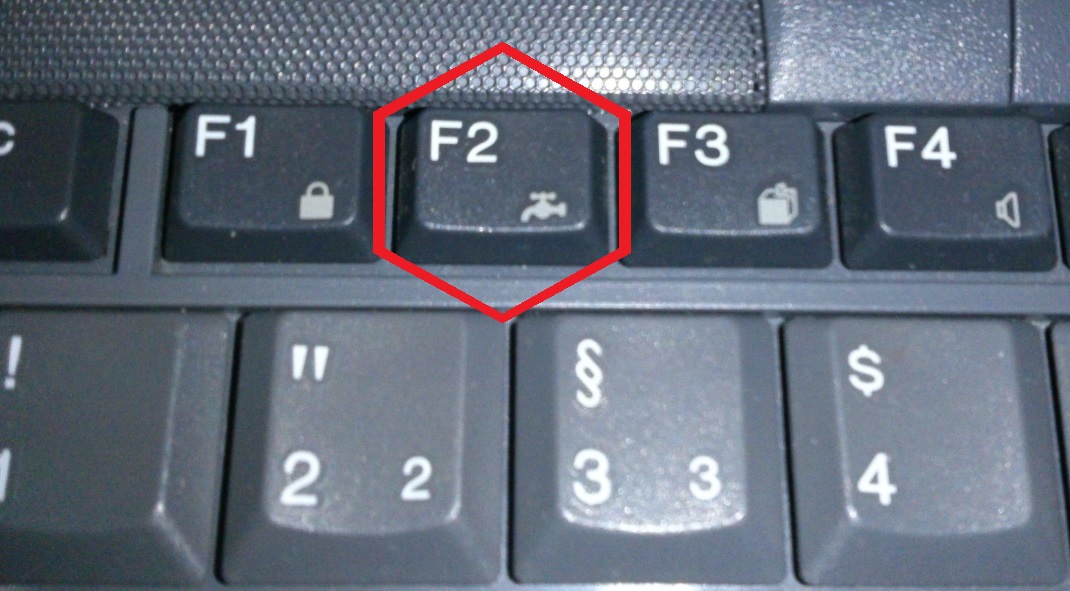
How To Change Save State Hotkey or Using Button Combo on Controller?
If you prefer to use a different hotkey or a button combination on your controller to save states in Dolphin Emulator, you can customize the settings. Follow these steps:
- Launch the Dolphin Emulator on your PC.
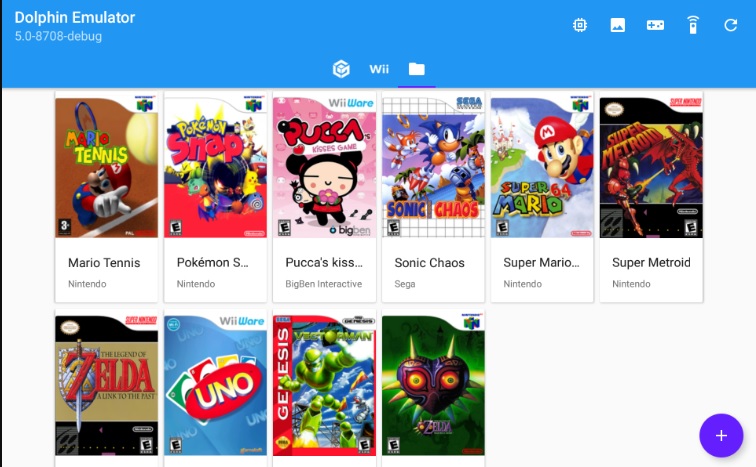
- Access the Dolphin Emulator menu by pressing the "Esc" key on your keyboard.
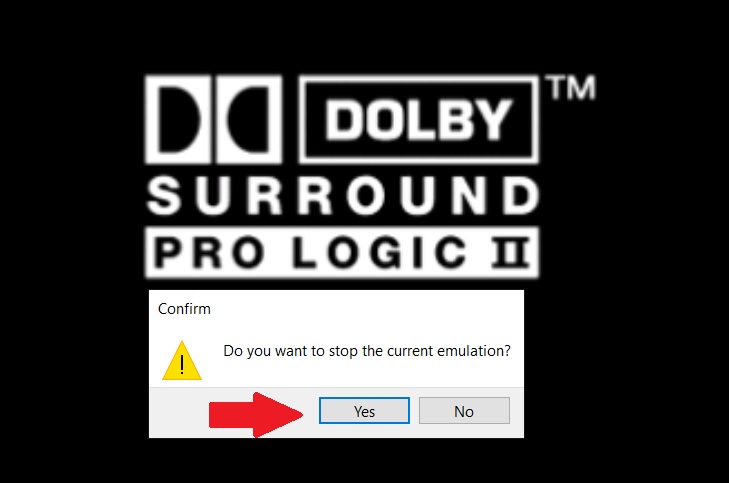
- In the menu, go to the "Options" tab and select "Hotkey Settings."
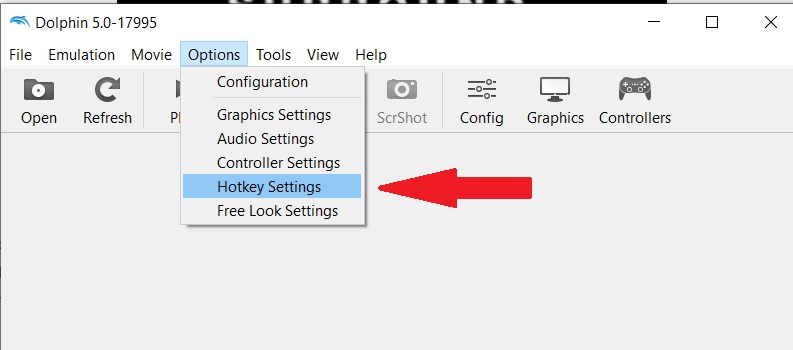
- In the Hotkey Settings window, locate the "Save State" option and click on it.
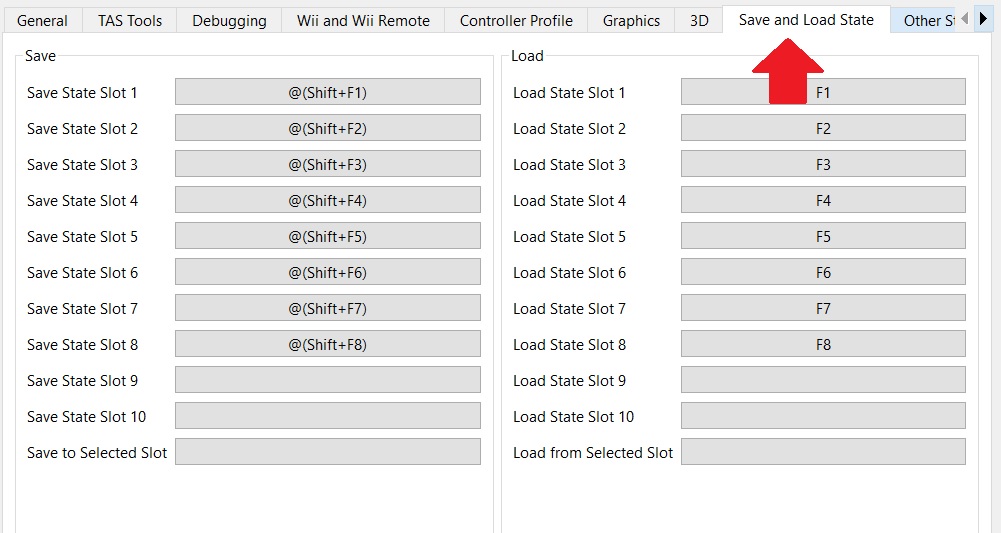
- Press the key or button combination you want to assign as the new save state hotkey. It could be a keyboard key or a controller button.
- Once you've set the desired hotkey, click on "OK" to save the changes.
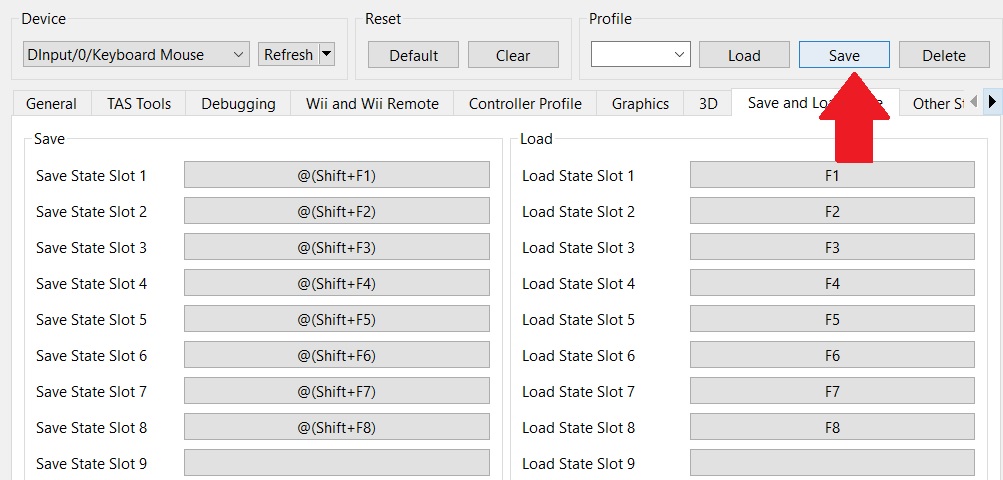
How To Load a Save State While Playing a Game by Using Controller Combos?
If you want to load a previously saved state while playing a game on Dolphin Emulator using controller combos, follow these steps:
- Make sure you have a gamepad or controller connected to your PC and configured with Dolphin Emulator.
- Launch the Dolphin Emulator and load the game you want to play.
- Once the game is running, press the button combination you assigned as the load state hotkey.
- Dolphin Emulator will load the previously saved state, allowing you to continue the game from where you left off.
How To Save Game With Dolphin Emulator on Android?
Saving game progress in Dolphin Emulator on Android is similar to the PC version. Here's how you can save your game:
- Open the Dolphin Emulator app on your Android device.
- Load the game you want to play within the emulator.
- Once the game is running, tap the screen to bring up the on-screen controls.
- Look for the menu button, usually represented by three vertical dots or lines, and tap on it.
- In the menu, select "Emulation" and then choose "Save State."
- A dialog box will appear, allowing you to select a slot for saving your game state. Choose an available slot.
- After selecting the slot, tap on the "Save" button to save your game state.
How To Fix Dolphin Save State Not Working?
If you encounter issues with Dolphin Emulator's save state feature, try the following troubleshooting steps to fix the problem:
- Ensure you are using the latest version of Dolphin Emulator. Visit the official Dolphin Emulator website or app store to download the latest version.
- Verify that you have sufficient storage space on your device or computer to save game states.
- Check if the folder where Dolphin Emulator is installed has write permissions. If not, grant write permissions to the Dolphin Emulator folder.
- Restart Dolphin Emulator and try saving the game state again.
- If the issue persists, consider deleting any conflicting or corrupt game state files and try saving again.
- If none of the above steps resolve the problem, you can seek help from the Dolphin Emulator community forums or support channels for further assistance.
What If Save State Is Not Working on Dolphin Emulator?
If the save state feature is not working properly in Dolphin Emulator, you can try the following steps to troubleshoot the issue:
- Check if you are using a supported game and ensure that the game is compatible with Dolphin Emulator.
- Make sure you have the correct game region selected in Dolphin Emulator. Some games may have different versions for different regions, and using the wrong version can cause issues with save states.
- Disable any cheats or modifications you have enabled in Dolphin Emulator. Certain cheats or mods may interfere with the save state functionality.
- Try using a different save state slot. Sometimes, a specific slot may have issues, so switching to a different slot can resolve the problem.
- If you have recently updated Dolphin Emulator, try using an older version to see if the save state feature works correctly.
- Reconfigure your controller settings in Dolphin Emulator. Incorrect controller configurations can sometimes cause issues with the save state functionality.
- If none of the above steps solve the problem, consider reinstalling Dolphin Emulator and starting from a clean installation.
Remember, troubleshooting steps may vary depending on the specific issue you're facing. If you continue to experience difficulties, it's recommended to seek assistance from the Dolphin Emulator community or support channels for further guidance tailored to your situation.