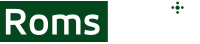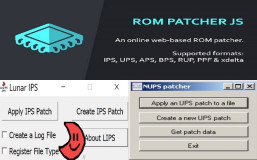Video game emulation takes your favorite games to another level. To some, it’s the nostalgic feeling of playing childhood games one more time. To others, it’s about their favorite games with a series of upgrades, such as different levels, a new dialogue, or perhaps a new language.
If you’re into GameBoy Advance, game ROMs are basically the cartridges. Normally, they come in the GBA format, so you’ll need a GBA emulator. However, there are more extensions out there, including IPS or UPS. They require a bit of work before being able to play them through a GBA emulator.
Here’s how to patch IPS and UPS files yourself, without wasting time to find the respective games in the GBA format.
ROM Patching Prerequisites
You don’t need any technical knowledge to apply a patch, but only a few programs and files.
- The IPS or UPS patch file is the game you want to play.
- The ROM on which it was based is also needed.
- The patching application is a program to apply on the file.
Before starting the process, make sure you get a copy of the ROM too. Once you’re done patching it, it will be altered forever, so you need a copy just in case something goes wrong.
Patching with Lunar IPS
Lunar IPS is only available for IPS files, so it won’t work on UPS games. It’s also available on Windows computers only. Here are the steps:
- Download the official Lunar IPS software. Get the newest version.
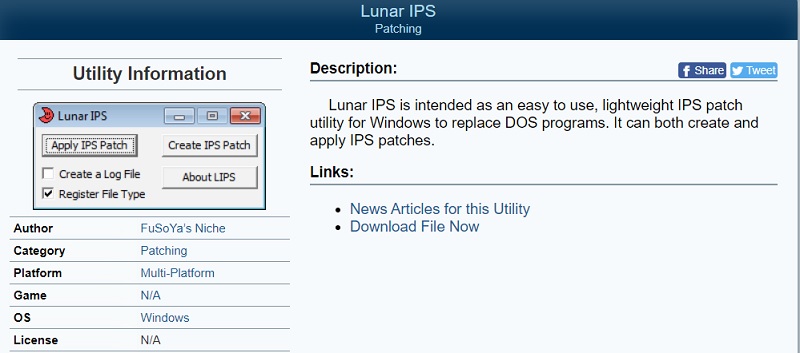
- Launch it on finding the button to Apply IPS Patch.

- Browse through your computer until you find the IPS file you need to work on.
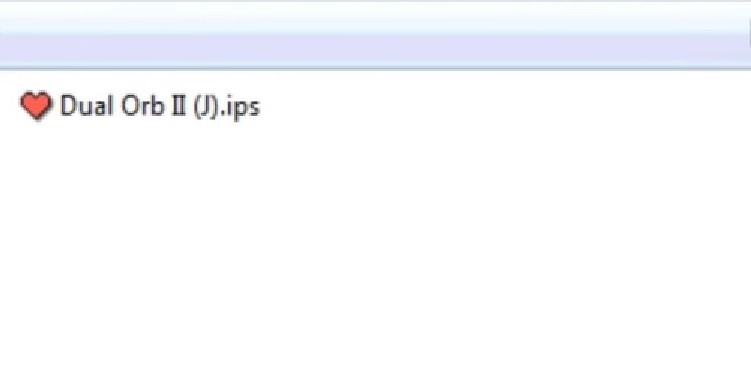
- Choose the base game.
- The patch will start working by itself straight away, wait patiently until the process is over.
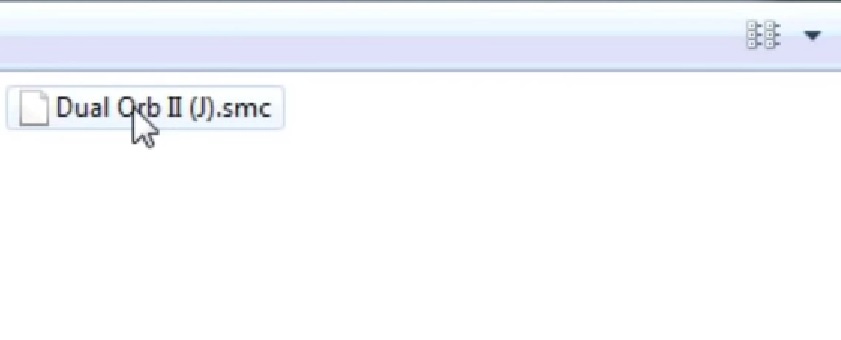
- You’ll have the option to rename the new game too.
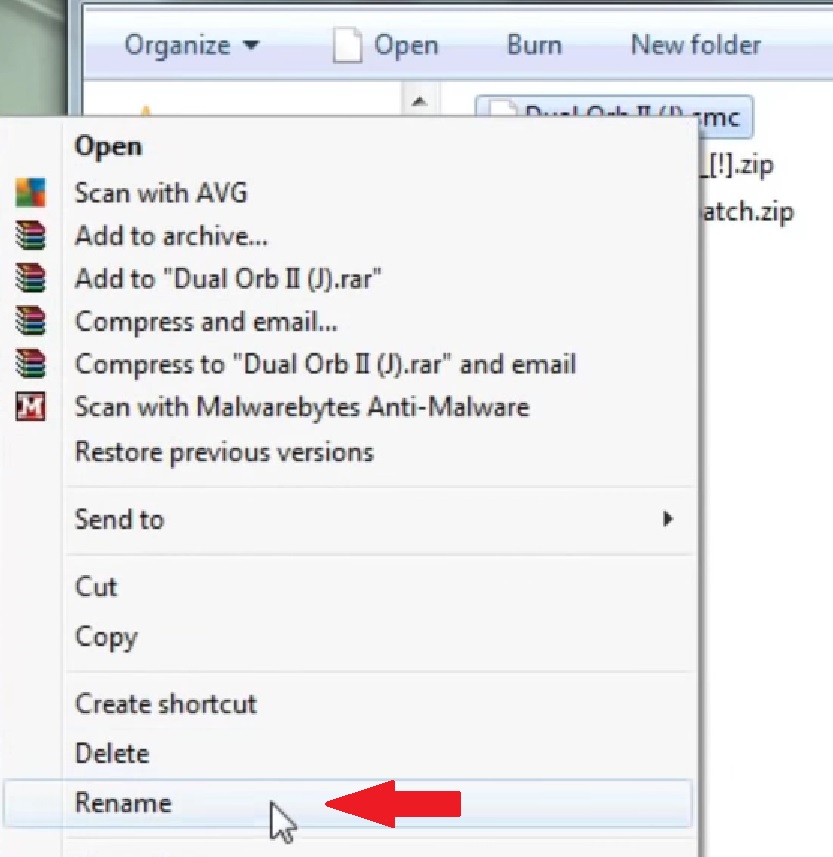
- Run the GBA emulator of your choice, load the new game up, and enjoy.
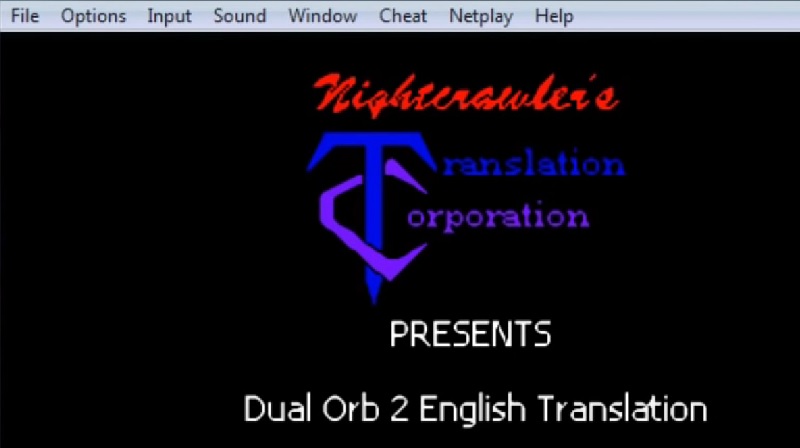
Patching with NUPS Patcher
NUPS Patcher is similar to Lunar IPS, only it’s made for UPS files. Likewise, it won’t work on IPS files. It’s only available for Windows running computers.
- Download the latest version of NUPS Patcher.

- Run it and choose to apply a UPS patch to the file from the first menu.
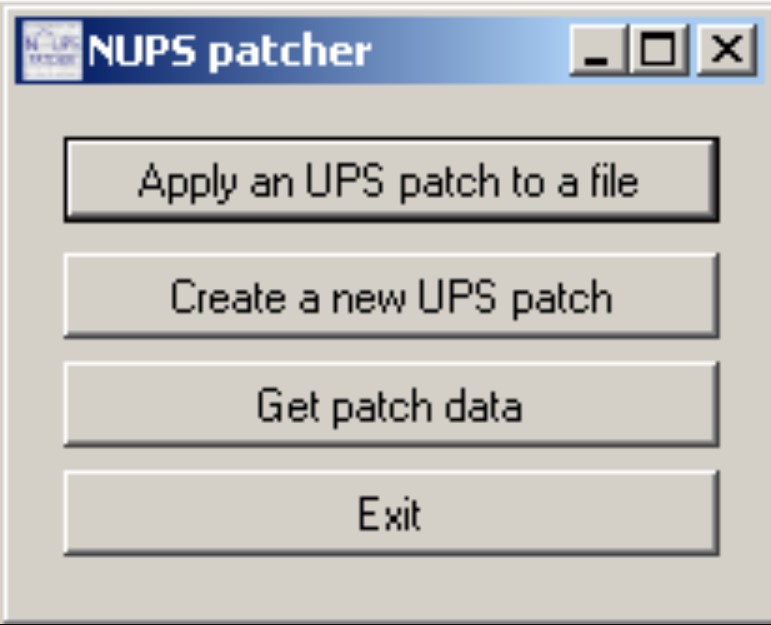
- Browse the file to patch and choose the base game.
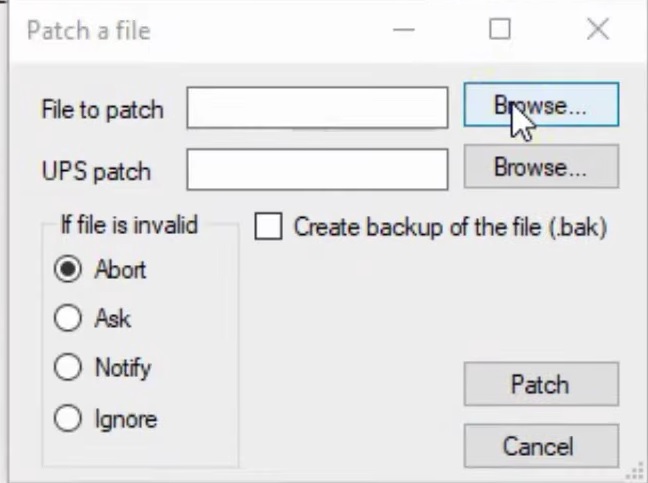
- Just below, browse for the UPS file you need to patch and do the same thing.
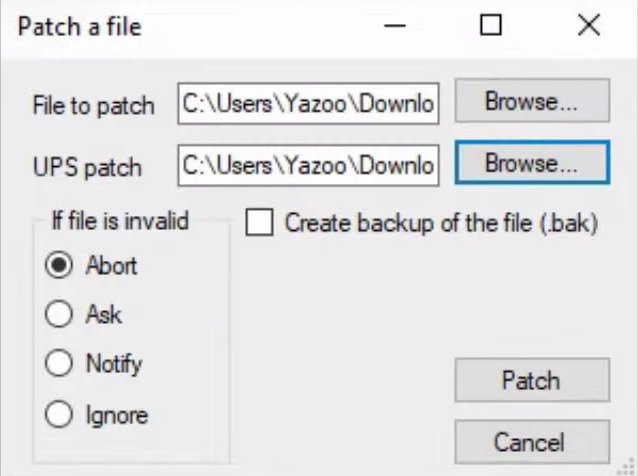
- Look further down in the menu and click to patch the file, then wait.
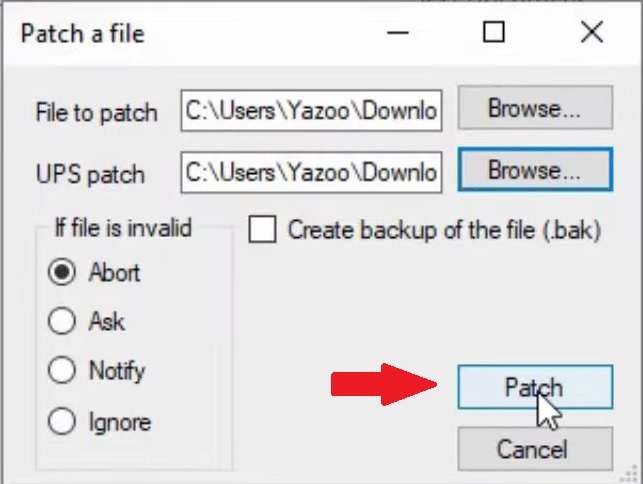
- When complete, you’ll get a message saying that patching has been done.
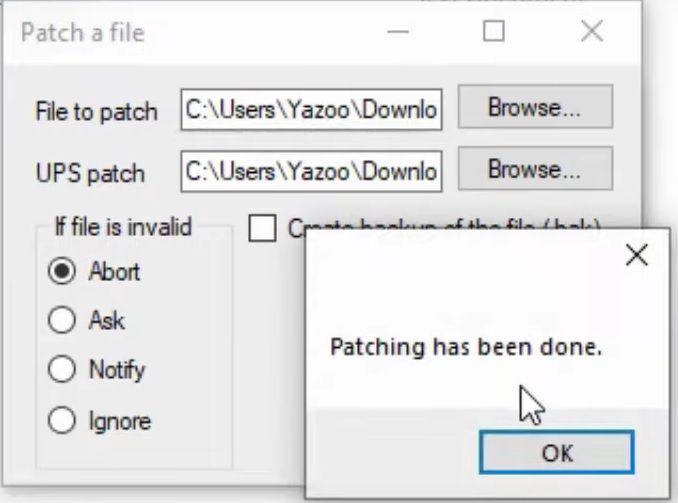
Patching with ROM Patcher JS
ROM Patcher JS is more versatile than other patchers and works with both IPS and UPS files. Also, it makes no difference what operating system you use. You only need a browser. Basically, it’s great for mobile devices as well. Here are the steps to apply the patch:
- Download the official version of the patcher from the official website.
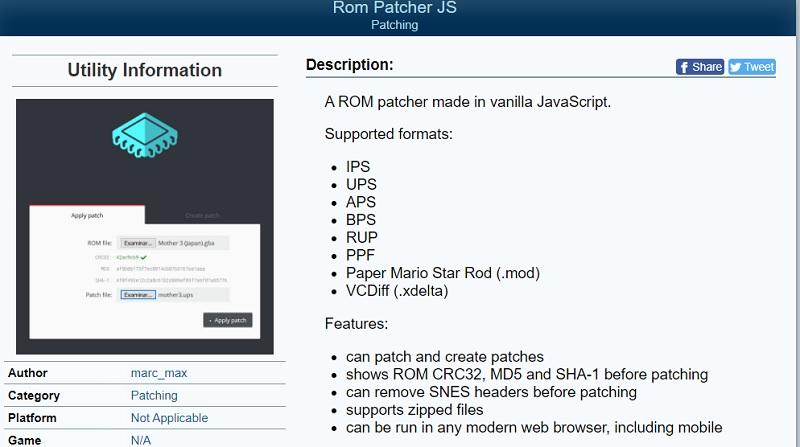
- Once you run it, click to choose a file. The option is in the ROM File section.
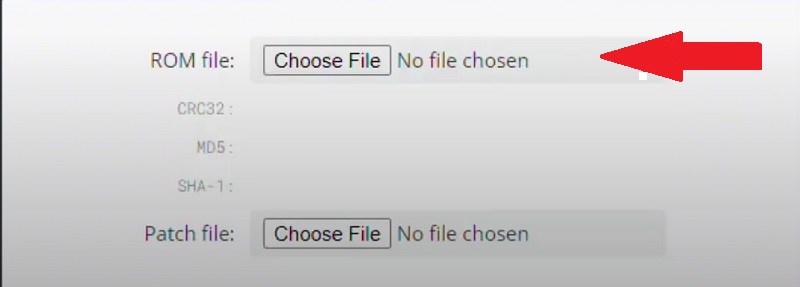
- Select the base game first.
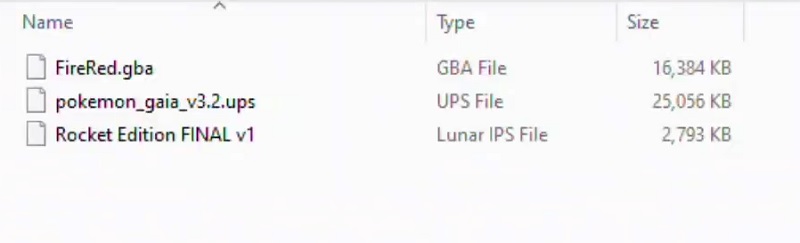
- Move on to the patch file section and select the IPS or UPS file you need to patch.
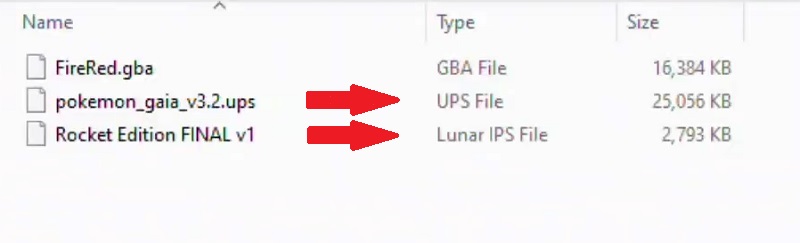
- If you see a green check sign popping up, the files are compatible.
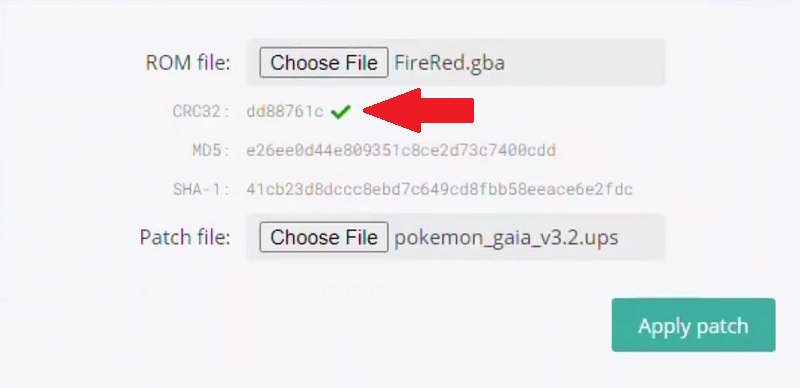
- Click to patch and give it a bit of time.
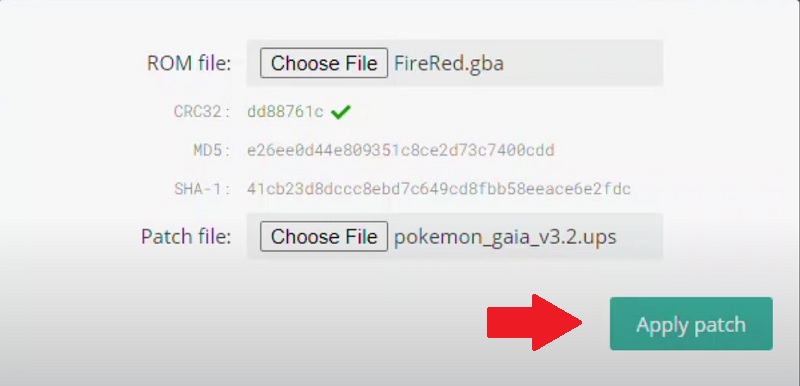
- When the patching process is over, the file will be saved on your device.
- Launch the GBA emulator you choose and load the game to play it.
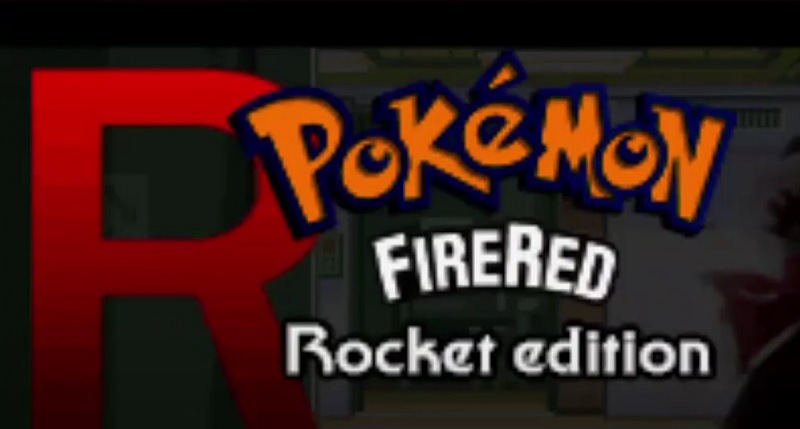
Game ROM Patching Troubleshooting
In theory, patching IPS and UPS files is a straightforward process, but slight errors may still arise.
Bad checksum
This error is perfectly normal. At the end of the day, the size of the ROM file is bigger after a patch, so the checksum will be slightly different. Normally, the game should start normally even if you get this message, so there’s nothing to worry about.
Black screen
A black screen indicates a wrong step in the patching process. Most commonly, you have the wrong compatibility between the patch file and the base ROM. ROM Patcher JS is the only patcher that checks compatibility upfront. Different ROMs require different versions of games.
In conclusion, patching IPS and UPS files is mainly about the patch and base files. Most patchers will work on the exact same principles, with very few differences for various devices and operating systems.