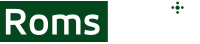The Nvidia Shield TV is widely regarded as the top entertainment console powered by the Android TV OS, offering a wide array of impressive features. You can enjoy your favorite TV shows, movies, and YouTube clips like never before. But what sets this console apart is its ability to offer an amazing gaming experience. Not just the latest games, but you can also play retro games with precise control, making it an excellent choice for retro gaming enthusiasts.
From NES and SNES to PlayStation and Sega Genesis, we'll show you how to effortlessly emulate a wide range of gaming systems on your Nvidia Shield TV. With step-by-step instructions, handy tips, and recommended emulators, you'll soon be enjoying your favorite retro games with stunning visuals and smooth gameplay.
Before playing games on Nvidia Shield TV
You need to consider a few things before even thinking about what games you can play on Nvidia Shield TV. The standard Nvidia Shield TV features a 32 bit architecture. The Pro version relies on the 64 bit architecture.
Not all emulators support the Pro version, then.
At this point, it also depends on what generation of Nvidia Shield TV you have. If you use an older model, such as 2017 or even older, there’s nothing to worry about because older models come with the 32 architecture anyway.
The storage capacity is another consideration. You'll have to load the ROM from the computer to the Shield TV, hence the necessity for good storage.
A typical class 10 USB drive, an HDD or perhaps an SSD will get you covered. Most browsers won’t allow downloads, so trying to download the ROM on the Shield TV is not always the best idea, hence the necessity of storage.
Get a file manager
A file manager is necessary to copy the respective files from the USB or other external drive to the Shield TV.
You don’t need the external storage plugged in while looking for an app. There are plenty of options in the Play Store, just choose something free. Most of them will do the same thing. You’ll only use it for file transfers, nothing else.
To run transfers, the external storage must be plugged in.
Install an emulator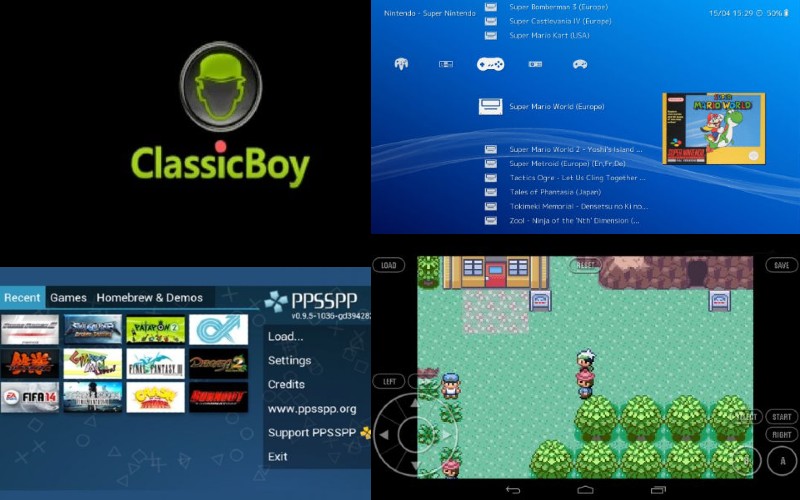
Just like for file managers, there are lots of emulators out there. Obviously, some of them stand out in the crowd, with RetroArch being one of the most popular options. In theory, it's not an actual emulator. However, it offers emulating support to numerous platforms, including Nintendo, NES and SNES.
It’s not your only option though, you can also use My Oldboy!, ClassicBoy or PPSSPP. At the end of the day, it depends on what you want to play. Some emulators can only support one platform, others are more versatile.
While some of them are available in the Play Store, others aren’t. If you choose one of them, you’ll need to install it manually from a third party source.
Transfer the ROM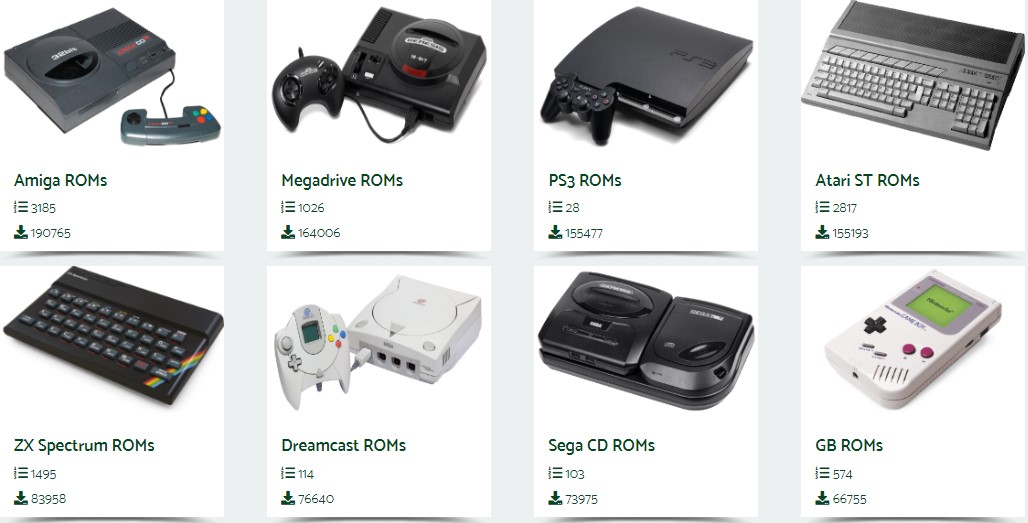
Whether you've made some ROMs from original cartridges or you've found a safe source to download them, you'll need to store them on the external drive. Organize everything in folders to find them easily later on. Ideally, all games should be in one folder.
Once everything’s there, connect the external storage to your Shield TV. All permissions should be accepted.
Run the file manager and, go to the respective folder, then copy it. You can usually do it by holding the select button on your remote. You can also go to the quick settings menu. Copy the folder into the Shield TV storage.
Keep in mind that Shield TV memory is limited. For instance, the Pro version has 16GB of internal storage memory only.
Install the emulator on Nvidia Shield TV
To install an emulator from the Play Store on your Nvidia Shield TV, you’ll need to go to the home screen first. Find the Play Store there and pick your emulator. You can also just search for the emulator, but make sure it can accept the games you want.
Install it, and if you have a gamepad you want to connect, do it while running the app too.
You’ll be asked for some permissions, accept all of them.
Go back to the home screen, then go to the library and find the collection. You'll be able to add games to your emulator now. Browse to the ROM folder, and the emulator should see supported games straight away.
Launch your game and enjoy it.
Now, different emulators have different interfaces, yet the process is pretty much the same. Here are some of the most popular ones:
- RetroArch supports more platforms. Once in the app, choose to load the core and find the right one based on the game platform. Back to home, scan the directory to add ROM and then go back to home again to see your games.
- PPSSPP is for PSP games only. Go to the games section in the emulator, find the upload arrow icon, and you'll find the games in the ROM folder. If they're made for PSP, you'll be able to run them straight away. PPSSPP also has a premium version with extra features.
- Classic Boy also supports different platforms. Choose the platform from the main screen. Then, you’ll need to choose a game. Browse to the ROM directory and choose a new game to launch the respective game.
Other good emulators for Nvidia Shielf TV include:
- FPse for PS1
- MD.emu for Sega
Apart from using different emulators for different games, you can also use front end apps that will allow having everything in one app.
Final words
The Nvidia Shield TV provides a fantastic platform for retro gaming enthusiasts. By following simple steps to install emulators and transfer ROMs, users can enjoy a vast library of classic games on their modern entertainment console. Whether reliving nostalgic moments or discovering retro gems for the first time, the Nvidia Shield TV opens up a world of immersive and enjoyable retro gaming experiences.